Note 2: To delete the attached file click
Broadcasting Messages
The Broadcast message page allows you to broadcast dedicated messages to a target audience in the organization, provided, you are a manager or a HR person. Individual employees can view the messages addressed to them along with attachments, if any.
As a manager or HR person, you can send messages to all the employees of the organization or to selective audience, by filtering on criteria such as city, department, or designation.
To broadcast a message:
On the My Self menu, under My Message, click Broadcast message.
The Broadcast message page appears.
In the Template drop-down box, select the template for the message.
The relevant information is auto populated in Subject and fields.
Note: Message templates are pre-composed messages that are readily available to broadcast. If you wish to, you may also make changes to the message and then broadcast. This will not affect the content in the template.
In the Subject text box, enter the subject of the message.
In the Originator Details drop-down box, enter the category of the message.
In the Browse option, click Choose File, browse and select the file to upload.
The File upload dialog box appears.
Select the file you want to upload with your message and click Open.
The file is attached with your message.
Note 1: The
files can be attached in .jpg, .png, .gif, doc, docx, ppt, pptx, .pdf
format.
Note 2: To
delete the attached file click ![]() .
.
In the Message box, enter the content of the message and format the message, if required, using the available formatting options.
In the Applicable For drop-down box, select the audience.
To specify the audience of the message based on any category, do any of the following:
Based on process:
To categorize the audience based on the process click
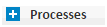
The list expands to display the list of process.
Select the processes of the employees who you want as the audience of the message.
Based on designation:
To categorize the audience based on the designation click
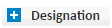
The list expands to display the list of designation.
Select the designations of employees who you want as the audience of the message.
Based on band:
To categorize the audience based on the band click
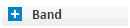
The list expands to display the list of bands.
Select the bands of employees who you want as the audience of the message.
Based on divisions:
To categorize the audience based on the divisions click
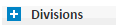
The list expands to display the list of divisions.
Select the divisions of employees whom you want as the audience of the message.
Based on project:
To categorize the audience based on the project click
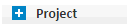
The list expands to display the list of projects.
Select the project of employees who you want as the audience of the message.
Based on employment type:
To categorize the audience based on the employment type click

The list expands to display the list of employment types.
Select the employment types of employees who you want as the audience of the message.
Based on department:
To categorize the audience based on the department click

The list expands to display the list of departments.
Select the departments of employees who you want as the audience of the message.
Based on branch:
To categorize the audience based on the branch click

The list expands to display the list of branch.
Select the branch that you want as the audience of the message.
Based on city:
To categorize the audience based on the city click

The list expands to display the list of cities.
Select the cities that you want as the audience of the message.
Based on region:
To categorize the audience based on the region click

The list expands to display the list of regions.
Select the regions that you want as the audience of the message.
Note: Under
every category, click Add all
if you want to add all the options under that category and click Remove all
if
you want to remove all the selections.
Click Broadcast message.
The message is broadcasted.
Click to know more: