Initiating Pre-joining
Process in HR Workspace
The
HR workspace page allows you to initiate the pre-joining process for the
candidate.
You can initiate the
activity in the recruitment process as defined by your organization.
If you want to view details
of particular candidates only, you can filter the candidate detail records
and then perform the necessary actions on the record.
By default, all the candidate
detail records are visible to you.
To filter records of
candidate details:
To retrieve candidate
details based on a specific activity that is performed on the
candidate record:
To retrieve candidate
details based on a specific designation for which the candidate
has been selected:
To retrieve candidate
details based on a specific department for which the candidate
is intended:
The records that match your search criterion
appear.
The details
displayed for the candidate are:
Candidate details
|
|
Candidate name |
Displays the name of the candidate |
Progress |
Displays the numbers assigned to the
activities. For example:
indicates
the activity of giving the candidate a tentative offer letter, indicates
the activity of requesting documents indicates
the activity of giving a final offer letter to the candidate
The numbers are color coded, which indicates
the status of that particular activity as below:
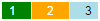
|
Shortlist date |
Displays the date when the candidate
was short listed |
Status |
Displays the status of the candidate’s
pre-joining process:
 - indicates
that the status of recruitment is Letter given. - indicates
that the status of recruitment is Letter given.
 - indicates
that the status of recruitment is request to fill forms. - indicates
that the status of recruitment is request to fill forms.
 - indicates
that the status of recruitment is documents requested. - indicates
that the status of recruitment is documents requested.
The colors indicates the status:
Red
- if no action has been taken by the candidate.
Green
- if the candidate has taken an action. |
HR Status |
Displays the status as marked by the
HR - Cancelled, Onboard, On hold,
Resume |
Offer Letter Status |
Displays the status of the offer letter
activity |
Comments |
Click View
icon to view the comments history |
Action |
Displays icons to take specific actions
on the candidate’s application:
 - To cancel
the candidate’s application - To cancel
the candidate’s application
 - To
keep the candidate’s application On Hold - To
keep the candidate’s application On Hold
 - To
complete the candidate’s pre-joining or recruitment process and
take the candidate on board. - To
complete the candidate’s pre-joining or recruitment process and
take the candidate on board. |
Activity Preview |
Displays icons to preview the activity
that you want to assign to the candidate:
 - To preview
the letter that you can give to the candidate. - To preview
the letter that you can give to the candidate.
 - To preview
the list of documents you are requesting the candidate to provide. - To preview
the list of documents you are requesting the candidate to provide.
 - To preview
the list of forms you are requesting the candidate to fill up. - To preview
the list of forms you are requesting the candidate to fill up.
|
Reminder Required |
Displays the required reminder |
Reminder Days |
Displays the reminding number of days |
The Comments dialog box appears.
The details
will be displayed in the first Comments
box.
Click Update Offer button.
The details will get
displayed in the Salary Details page.
To approve
offer, click Approve Offer
button.
A Maker Accepted confirmation
message appears.
To reject
offer, click Reject Offer
button.
A confirmation message
appears to provide reason for rejecting the candidate.
Click Cancel to exit from the dialog
box without saving.
To initiate the pre-joining
process for a candidate:
In
the HR workspace page, on the list of candidates, select the check
box corresponding to the candidate for whom you want to initiate
the pre-joining process.
In
the Activity drop-down
box, select the activity you want to perform.
Note 1: The activity should be selected as
defined by your organization for the process. For example, you can give
a tentative offer letter or request the candidate to enter details in
forms or request to upload any relevant documents.
Note 2: You can select any activity in the Activity
drop-down box, as per your need or as defined by your organization.
Click Submit
button.
The offer will
be sent for Checker1 approval and if the Total fixed pay range exceed
in that case, post Checker1 approval it will move or Checker2 Approval.
The candidate’s
pre-joining process is initiated.
The candidate
receives an e-mail with the URL, login id and password to perform the
next task in the recruitment process.
Note 1: The task that the candidate has to
perform is based on your organization recruitment procedures. For example,
the candidate has to accept / reject the offer letter or enter details
in various forms or upload some required documents. The candidate can
login by using the URL given through an e-mail notification and perform
the tasks.
Note 2: The candidate receives the e-mail in the format specified
by the associated template. The template can be specified by using the
PW Admin tasks.
Note 3: In the Reminder Required
drop down box, select Yes or No.
Note 4: In the Reminder Days
text box, enter the number of days.
Under Activity Management
Section, perform the following steps while selecting tentative offer letter:
On
the list of candidate details records, select a record.
In
the Activity drop down box, select the Tentative
Offer Letter and click Submit
The
Action dialog box appears.
The
candidate has to take necessary actions on forms or letters as it is mapped
to the triggered activity.
Under Activity Management
section, perform the following steps while selecting joining formalities:
On
the list of candidate details records, select a record.
In
the Activity drop down
box, select the Joining Formalities.
In the Reminder
Required drop down box, select Yes
or No.
In the Reminder
Days text box, enter the number of days.
Click Submit.
The
Action dialog box appears.
The
candidate has to take necessary actions on documents or forms as it is
mapped to the triggered activity.
Click
to know more:
Recruitment
Workspace
Manage
Candidate Details
Mark
Status of Pre-Joining Activities
Take
Action on Candidate’s Application
Assign
Vendor to Verify Candidate Details
Upload
Candidate Verification Details
Managing
Internal Job Posting
Managing
Shortlisting
Approve
Offer/CTC



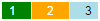
 - indicates
that the status of recruitment is Letter given.
- indicates
that the status of recruitment is Letter given. - indicates
that the status of recruitment is request to fill forms.
- indicates
that the status of recruitment is request to fill forms. - indicates
that the status of recruitment is documents requested.
- indicates
that the status of recruitment is documents requested. - To cancel
the candidate’s application
- To cancel
the candidate’s application - To
keep the candidate’s application On Hold
- To
keep the candidate’s application On Hold - To
complete the candidate’s pre-joining or recruitment process and
take the candidate on board.
- To
complete the candidate’s pre-joining or recruitment process and
take the candidate on board. - To preview
the letter that you can give to the candidate.
- To preview
the letter that you can give to the candidate. - To preview
the list of documents you are requesting the candidate to provide.
- To preview
the list of documents you are requesting the candidate to provide. - To preview
the list of forms you are requesting the candidate to fill up.
- To preview
the list of forms you are requesting the candidate to fill up.